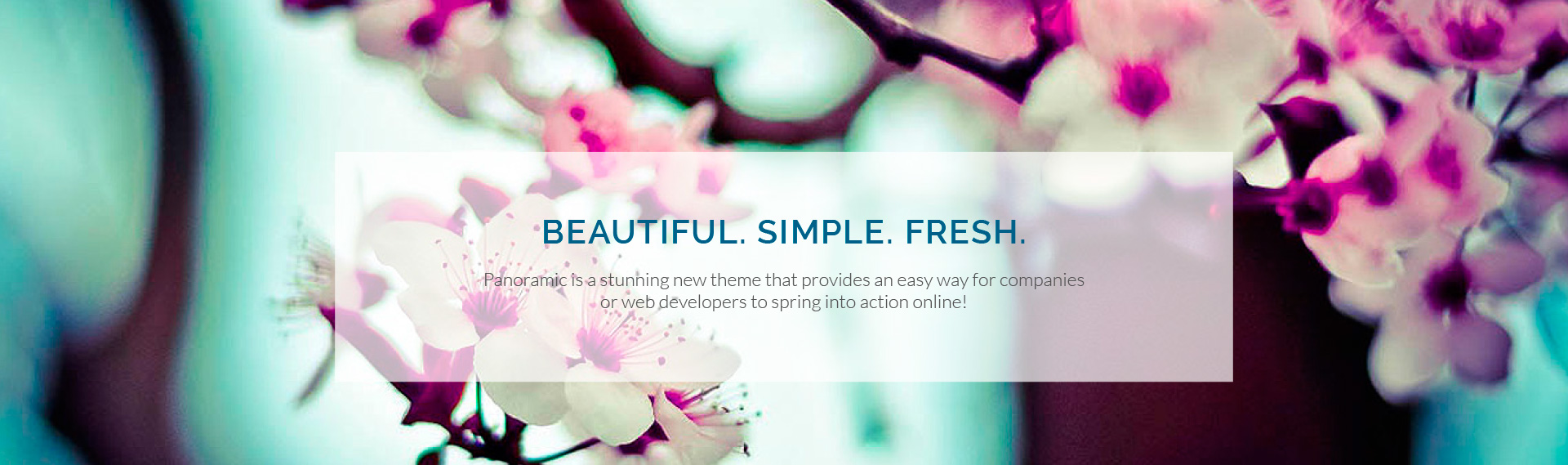Here’s our Xcentz xDynamo Solo 1-Port 45W USB-C wall charger review which can fast-charge your iPhone, iPad and MacBook for just $26.
Regardless of where you are located in the world, it’s highly likely that your smartphone has a daily impact on your life. Your smartphone may be an integral part of your professional workflow thanks to apps like Slack. You could be a social media influence and therefore need constant access to Instagram, Snapchat, or Tik Tok.
You could just be someone who frequently loves to keep abreast of the news or have an intricate banking system that requires access to a multitude of banking apps. Whatever your own personal requirements, you will get no joy from your device if the battery is dead.
Battery manufacturers are constantly looking to try and make batteries smaller but with higher capacities. Ultimately, when companies are designing a device, there is a trade-off requirement in that in order to keep the device as small and slimline as possible, they will need to keep the battery small, which typically means sacrificing capacity in favor of size.
Thankfully, as long as that trade-off exists, there will be companies like Xcentz constantly trying to push the boundaries of what is possible with charging tech. If you can’t get a bigger battery, then the next best thing is fast, efficient, and safe charging, right? If the Xcentz xDynamo Solo 45W USB-C wall charger is anything to go by, then we’d agree!
If you are planning on buying a new charging product, should you have the Xcentz xDynamo Solo 45W USB-C wall charger at the top of that shopping list? Let’s take a peek behind the marketing jazz and find out.
Size
Bizarrely, products like this are no longer judged purely on their ability to efficiently charge a device. As consumers, we constantly want more and expect more from the hardware that we are buying. Where wall chargers are concerned, we want fast and efficient charging but we want it as small and compact as possible. We want it to be as versatile, flexible, and as unpredictable as our lives are. This xDynamo is an impressive 25% smaller than Apple’s own 60W MacBook pro charger, which is an impressive metric, no matter how you look at it.
In order to win additional brownie points from a portability perspective, the Xcentz xDynamo Solo offers a foldable plug design that makes it perfect for slipping into a travel bag or packing away in a pocket for short-distance traveling. Oh, and it only weighs 4.2-ounces.
Device Compatibility
We know that it’s travel-ready, but will you need to take other chargers with you to combat the fact that this is a one-trick pony? Well, the short answer to that is “definitely not.” like most wall chargers these days, this is a Power Delivery-based charging system that offers universal compatibility with laptops, smartphones, tablets, portable gaming systems, and pretty much whatever else you want to charge. If it is USB-C-based, then you are pretty much good to go with high-speed charging.
If we fall back to the official marketing spiel just for a second, then you see that it offers compatibility with laptops like MacBook Pro, Dell XPS, Huawei MateBook, and more. It supports the iPad Pro, the Nintendo Switch, and even Apple, Samsung, Google, and LG smartphones. The 45W PD USB-C output is truly universal.
Charging Capabilities
This product comes with Power delivery charging and universal compatibility, meaning that its charging capabilities are up there with the best. Interestingly, a lot of consumers are happy to use the manufacturer-supplied charging equipment that comes with their smartphone blissfully unaware that they can, and should, demand more. It’s possible to charge your iphone with more efficient charging than what Apple provides you with, for example. So, why should you be constrained when you don’t need to be, and when you can unlock the true charging potential of your device with what is a relatively small outlay from a financial perspective?
Should You get One?
If you travel frequently, want to get the maximum from your device from a charging perspective, and want enhanced safety and peace-of-mind via mechanisms like fireproof materials and protections against overheating, then the answer is a resounding yes. At just $25.99, its 45W nature is higher than most of the competition, certainly Apple’s which charges $50 for 30W variant, and certainly better than Xcentz’s previous offering, and it will essentially be a single charging device for all of your technology. That’s an affordable win-win situation.
Buy: Xcentz 45W USB-C PD fast charger for MacBook, iPhone, iPad, Android, more [WHITE]: $25.99
Buy: Xcentz 45W USB-C PD fast charger for MacBook, iPhone, iPad, Android, more [BLACK]: $25.99
You may also like to check out:
Checkra1n For Windows Alternative: how Tnull